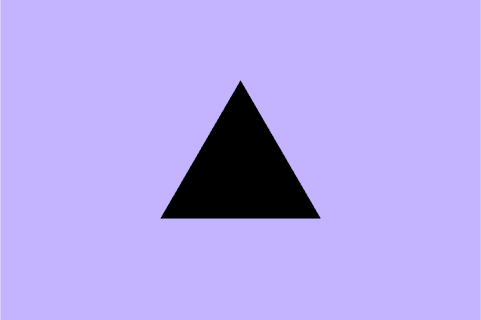
2 mins
OpenUGC Tag
4 mins
Google Analytics is a free web service that provides comprehensive statistics and analytical tools for SEO and marketing purposes. Analytics monitors traffic to a website and collects data on how visitors interact with the site.
12 July 2023
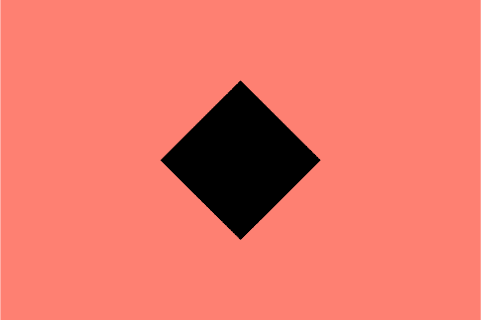
Since 2005, Google Analytics has been a free, Google-provided web service that collects website data and generates reports on key metrics. This makes it a vital tool for SEO and marketing purposes.
Data available through this service includes user demographics and engagement. Analytics can also distinguish between direct, organic, referral, and paid traffic, allowing you to gain an understanding of how users are finding your site.
The world of SEO moves fast, so it’s important to stay up to date with the most recent information. To help you get up to speed, here’s a brief timeline of major milestones relating to Google Analytics.
With that in mind, please be aware that we are referring to GA4 when we refer to Google Analytics in this guide.
To track user activity on a website, Google Analytics uses a small snippet of JavaScript code which needs to be on every page of the site. When a visitor arrives on the website the code sparks into life, collecting data on how the user interacts with different pages. Some of this data comes from the website itself, for instance, the URL of pages viewed. Other data is collected via the user’s browser, such as the language the browser is set to.
Each time a user visits a new page on your site, the code collects updated information about the user’s activity. Processing this information can take up to 24 hours. Once completed, Google will organise the information, store it in a database and display the data on the Google Analytics dashboard where you can access and interact with the information.
Analytics will occasionally provide results based on sampled data. Sampling refers to the reporting of trends within a subset of data, usually to quickly generate reports for large data sets. When this occurs, the data does not represent every single user’s interaction but rather projects a trend based on the sample.
You will receive an alert if your report is based on sampled data.
Google Analytics is an essential tool for all website owners as it allows you to continuously track the progress of your website’s performance and set objectives. Based on the data provided, you can make informed decisions on necessary actions as and when required.
Aside from tracking objectives and results, Google Analytics also provides information that helps you to understand your audience better. This enables you to tailor the website to the audience’s needs, encouraging site visitors to convert into valuable customers.
If you want to track events on your website using Tag Manager, you’ll need Analytics to hook it into.
The service is freely available to anyone with a Google account. It’s necessary to sign up for an account if you don’t already have one. Once you’ve done so, you can go to Google Analytics and begin the process of setting up.
First, you’ll be asked to provide essential information about your website. Once this is filled in, you’ll be given a unique tracking code which must be added to every page on your website you wish to track. Your SEO agency can complete this sign-up process for you but will need complete access to the website. Once completed, you’ll begin receiving traffic data within a few hours.
Each time you log in, you’ll automatically be taken to your GA4 ‘Home’ page. This area of Google Analytics automatically populates with information that’s calculated to be relevant to you. The data presented will be based on your usage and behaviour within the tool.
For an SEO team, the most important metrics for measuring the success of a campaign are found within the ‘Reports’ area, which can be selected from the menu on the left. This is where data can be obtained on traffic sources, landing pages, and the website’s engagement rate.
There are scores of different reports available. SEO reports will often include some of this data, but not all of it. It’s important to discuss which metrics are important to your business so your agency can adapt progress reports for you.
Here is a quick summary of the information available in each of the standard sections of ‘Reports’, located on the left sidebar:
The reports snapshot provides a quick overview of your reports. In short, it’s a simple summary of all of your reports at once. This report can be customised.
Real-Time reports allow you to monitor user activity as it happens on your site. For instance, you can see how many people are on the website right now and which pages they’re interacting with. These reports are updated continuously, with hits reported just seconds after they occur.
Acquisition reports tell you exactly how visitors have accessed the site by differentiating between channels like direct, organic, referral and paid traffic. This is essential in helping you determine whether your SEO efforts are paying off. It’s also a good place to view referrals, which is often indicative of how effective link building efforts have been and whether you have any spam pointing at the site.
Engagement reports provide information on your website’s content, giving you a breakdown of key engagement metrics for specific website pages. You can also view data on how long your website engaged visitors on each page, what events they triggered and whether they converted – all of which can help to identify issues with the website’s content.
Conversions represent the completion of a specific activity that contributes to the success of your business, such as the completion of a contact information form. To monitor goals on Analytics, you’ll need to tell Google what activity you wish to track by setting up event tracking in Tag Manager.
The monetisation report is for e-commerce store conversions, which GA4 surfaces information for automatically.
The retention report is a handy way to see the ways in which your audience is sticking around or not. The overview provides simple cards which can help you understand the difference between your performance in attracting new and returning visitors at a glance. This report can be customised.
User attributes reports provide demographic and geographic information about site visitors, allowing you to gain a greater insight into your website’s audience. You’ll find detailed reports on the age, gender, interests, location and language of your visitors.
Within the tech report, you’ll also find information on the technology they’re using to access your site. For instance, which browser they’re using and whether they are accessing the site via desktop, tablet or mobile.